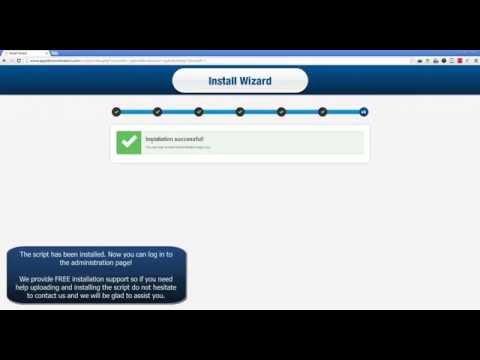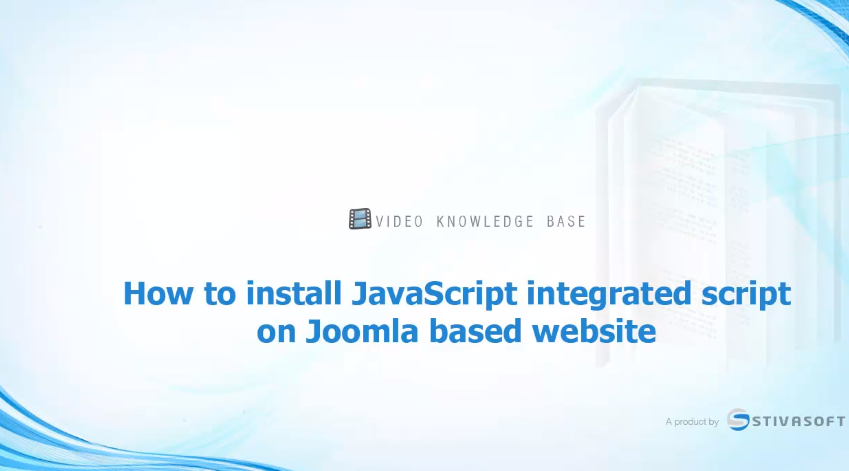- Colection of 65 PHP scripts for $4.29 each
Installing scripts
Knowledge Base
Browse our Knowledge Base by topic to find instant answers to frequently asked questions about our PHP scripts, installation support or script customization services.
Installing scripts
The setup of our scripts is really easy. Our scripts have an install wizard which makes the installation simple and easy. After downloading the script from our website all you need to upload it on your server. Then the wizard will guide you through the installation process. Watch the video to see how easy it really is.
Watch the video to learn how to put our product on a Wordpress based website once you have it installed on your hosting account. It takes a couple of minutes to have our products installed on your Wordpress website.
Please, note that the video demonstrates installing a product which supports JS integration.
Watch the video to learn how to put our product on a Joomla based website once you have it installed on your hosting account. It takes a couple of minutes to have our products installed on your Joomla website.
Please, note that the video demonstrates installing a product which supports JS integration.
To move your script to a new hosting account you have to follow these steps:
1) upload the script on your new hosting account and install it using table prefix for MySQL
2) open the app/config/config.inc.php file for your old installation and copy the line where PJ_SALT variable is defined.
3) open the app/config/config.inc.php file for the new installation and replace the PJ_SALT variable with the one you copied from your old installation.
4) export the whole database from your old installation and import it in the new MySQL database. This can easily be done using phpMyAdmin
5) open the app/config/config.inc.php file and remove the table prefix so the script is pointing correct tables.
6) copy all files from /app/web/upload folder from the current to the new installation
If you want we can make the procedure for you but will have to charge you a small fee.
We will need both FTP and phpMyAdmin (or your hosting control panel) access to old and new installation so we can make the necessary changes in the database.
To change the domain name where your script is installed without changing files location please follow these steps:
1) upload the script on your new domain name and install it using different folder and database (or table prefix, so new mysql tables are generated and you do not lose your current data)
2) open the app/config/config.inc.php file for your new installation and copy the line where PJ_INSTALLATION variable is defined. This is one very long hash string.
3) open the app/config/config.inc.php file for your original installation and replace the PJ_INSTALLATION variable with the one you copied from your new installation.
4) change all installation paths defined in the app/config/config.inc.php file so they match the new domain.
5) using phpMyAdmin access your new installation tables and in the options table locate the record with key "private_key". Copy the value and replace the same record in your current installation.
If you want we can make the procedure for you but we will need FTP access for your installation.
We sell web based products. That means that our scripts must be installed on a live website. Usually once the product is installed on your hosting account there is a piece of code which needs to be placed on your web pages. Please refer to the FAQ and Knowledge Base for each one of our products or Contact Us and we will be glad to answer all your questions.
Every product that you purchase from our website comes with installation instructions. Upon request we can install the script for free on your hosting account.
I see a long string similar to this
YmIzZWIzM2EyMjIxMWUxYzRkNTBkZThhYWE5MGNiYmY7WTI5eVpTOW1jbUZ0WlhkdmNtc3ZjR3BOZVhOeGJFUnlhWFpsY2k1amJHRnpjeTV3YUhBPQ==
This usually means that some of the files are modified. With Developer license you can modify all script files but not our framework files. However, with User license you cannot do changes to any of the files besides the CSS files. If you are sure that no changes to the files have been made then it is possible that your FTP client did not properly uploaded the files. You may need to reupload all the files in binary mode. Watch video tutorials how to upload in binary mode using different FTP clients here.
Some of our products require Zend Optimizer for User license to run. With the latest upgrades that we and the new PHP framework used, Zend is no longer required. However, if you still try to install a script version which requires Zend Optimizer you may see one of these two messages
- Fatal error: Unable to read 2457 bytes in /home/user/script/index
that means that you have User licence for our product which is Zend Guard encoded. You need to upload all files in binary mode. Please refer to FTP clients menu for video tutorials showing how to do that.
- Fatal error: Incompatible file format: The encoded file has format major ID 1, whereas the Loader expects 4 in /home/user/www/script/index.php on line 0
most probably your server uses latest PHP 5.3 version which does not support Zend Optimizer.
If you see a message like this
Error: Check your username and password.
MySQL error: Access denied for user 'username'@'localhost' (using password: YES)
that means that MySQL login details that you use are wrong. Please contact your hosting company and ask them to verify that MySQL login details that you use are valid.
If you see a message like this
Error: Check your Database name.
MySQL error: Access denied for user 'username'@'localhost' to database 'database_name'
that means that MySQL database name is wrong. It could be because there is no such database or MySQL user does not have privileges to access the database.